If you are in an office or another environment where you are not the only one who uses a computer, it is possible that another user may switch the default Windows printer, which could cause problems when it comes time for you to print something from that shared computer. For instance, they may have had to change the default printer to a PDF print driver, which will do you no good if you are trying to print out a hard copy of something (a listing, for example).
To change the default Windows printer, click your Start button and click on Devices and Printers:
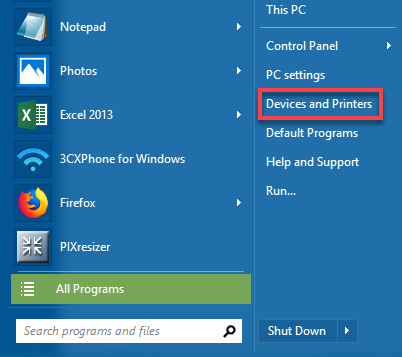
If you do not see Devices and Printers in your menu, you can either go to Control Panel and then click Devices and Printers from there, or simply type printers in the search box at the bottom of the window.
This will open a screen that lists all of the printers that your PC has access to. Find the one you want to use as your default printer, right click on it and click Set as default printer.
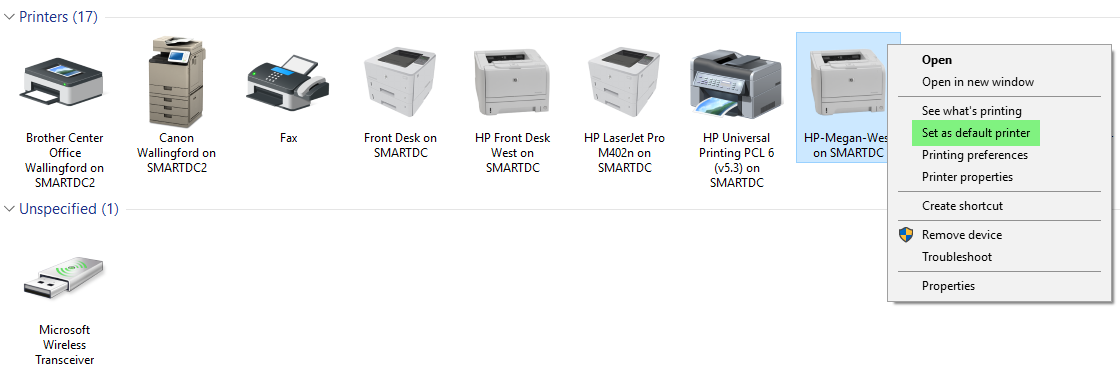
Windows should retain that setting, and each time you choose to print something, regardless of the program you are in, that printer should appear in the print dialog box as the destination for your printout:
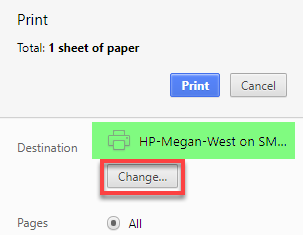
Using the change button on the print dialog box will change the destination for that one print job, but does not necessarily change the default Windows printer.
Comments
Please sign in to leave a comment.