If you are a Firefox user and want to store your login credentials so you do not have to type them in every time you access the MLS, follow these instructions.
*** It is not advisable to do this on a shared/office PC, as anyone else could log into the system as you (which is illegal). These instructions should only be followed for your own personal/home computer or laptop. ***
The first step is to make sure your Firefox is configured to ask you to store logins for websites. Click on the three lines/bars in the top right corner of Firefox to open the settings menu, then scroll down and click Options:
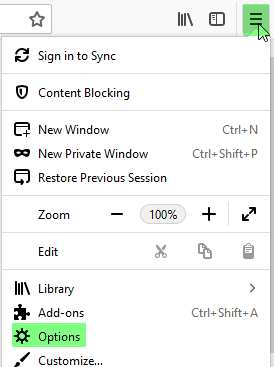
Scroll down to the Privacy & Security section and make sure there is a check in the box for Ask to Save logins and passwords for websites:
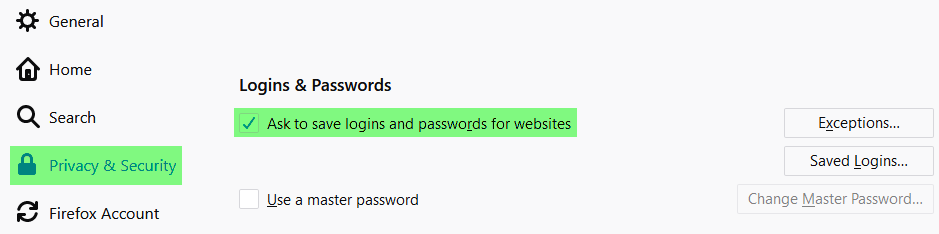
If there is a check in the box, you should see the following window after you enter your ID and password and click Login:
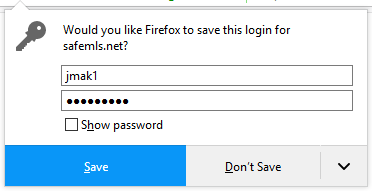
If there is a check in the box, but you still do not see this message, it likely means that you have chosen to never save the login for this site when this message came up in the past.
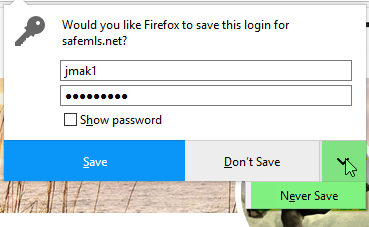
You can fix this (and force the message to come up the next time you login) by going back to the Firefox settings menu.
Go to Options> Privacy & Security and then click on the Exceptions button:

You will then see a list of all of the websites where you have selected to never be prompted to save your login credentials (ID and password):
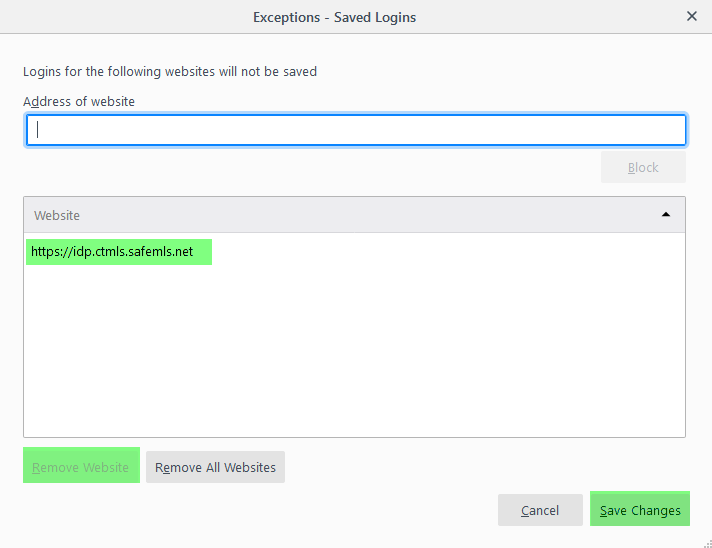
Highlight the website address, click the Remove Website button in the bottom left and then click Save Changes. The next time you go back to that site and login, it will ask you if you want to save the login.
Comments
Please sign in to leave a comment.