Any file you want to attach to your listing in Matrix has to be in PDF format. If you happen to have a file in a different format that needs to be uploaded to your listing, you can actually use the print function within the Microsoft Windows operating system to convert it to a PDF file.
Open the file you need to convert and click the print icon in the upper right corner of the window (or hit Ctrl+P on your keyboard):

When the Printer dialog box opens, scroll down and select Microsoft Print to PDF , then click the Print button in the bottom left:
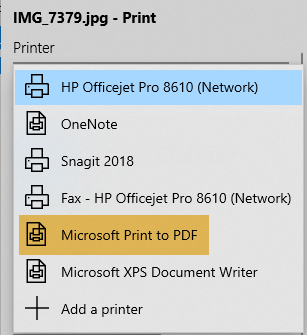
The Save Print Out As dialog box opens:
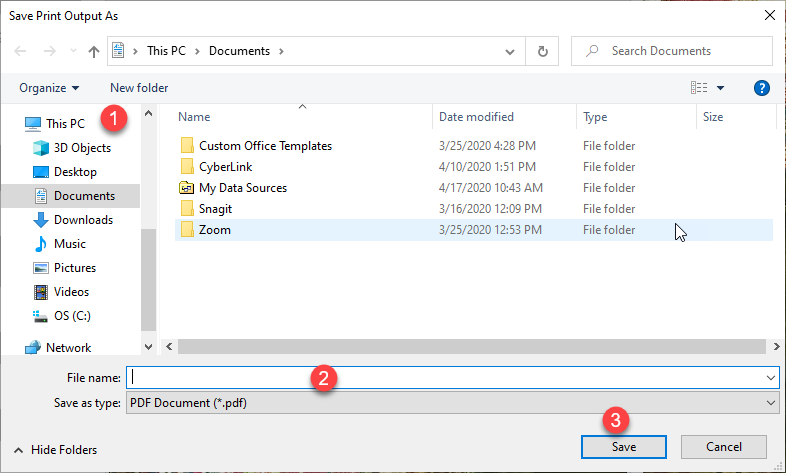
- Choose where you would like to save the PDF file (Desktop, Documents, etc.).
- Name the file.
- Click Save .
You may now upload this file to your listing in the Manage Supplements section of your listing (in Add/Edit).
Please note: Once you change your printer destination to Microsoft Print to PDF , your browser will retain that selection and try to use it the next time you try to print something. In order to actually print (instead of save as a PDF), you will have to change your printer destination back to your physical printer.
Related articles :
Upload Supplements to your listing
Comments
Please sign in to leave a comment.