If you have saved a login (ID and/or password) in Google Chrome and need to delete/remove it (for example: your password has changed since you first saved it), please follow these steps.
Click the three dots in the upper right corner of Chrome (on the far right side of the address bar). When the menu opens, go down and click Settings:
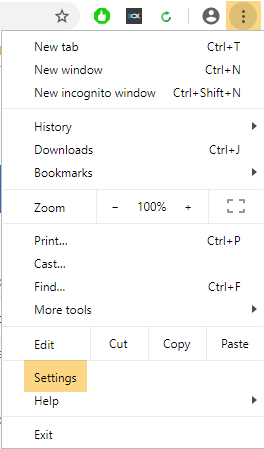
Click Autofill (on the left side of the screen) and then Password Manager:
Find the login(s) you would like to delete and click the arrow on the far right:
Click the Delete button:
If you are trying to clear out any saved MLS passwords that may be in Chrome, even from prior to our merger back in 2017, look for any URLs that have matrix, ct-mls, ctreal, or safemls in their address.
The next time you go to www.smartmls.com and try to login, your old credentials should no longer automatically fill in- you will be able to enter them from scratch (and save them, if desired).
Comments
Please sign in to leave a comment.