The steps for clearing the browser cache on your iPhone depend on which browser you are using. This article demonstrates how to clear the cache in the Safari and Chrome browsers.
Safari
Tap the Settings icon:

Scroll down and tap on Safari:
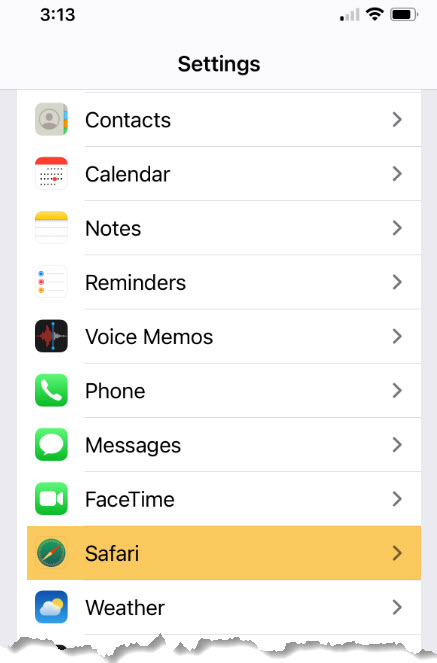
Scroll down and tap Clear History and Website Data:
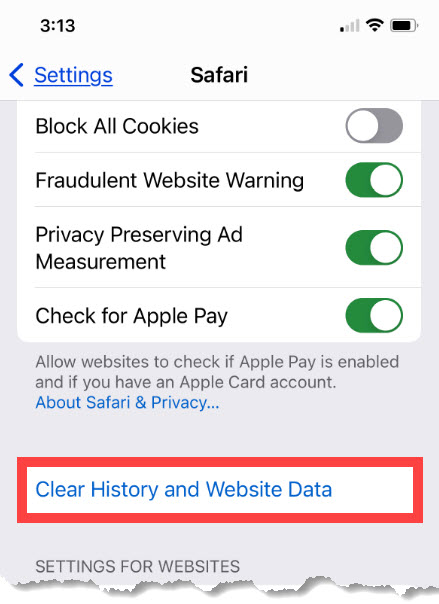
Tap Clear History and Data to confirm:
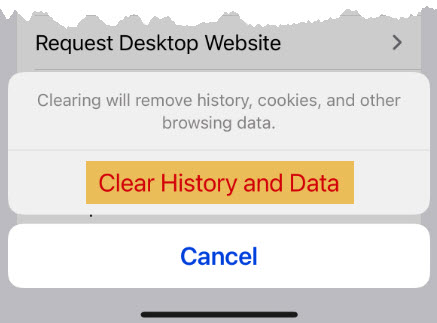
Note- this will not change your AutoFill information, but it will clear synced data from all devices signed into your iCloud account.
Chrome
Open the Chrome app.
Go to the bottom right corner and tap the three dots:
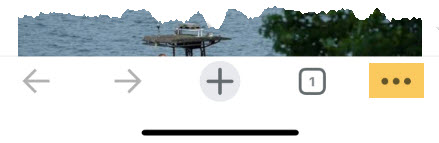
Tap History:
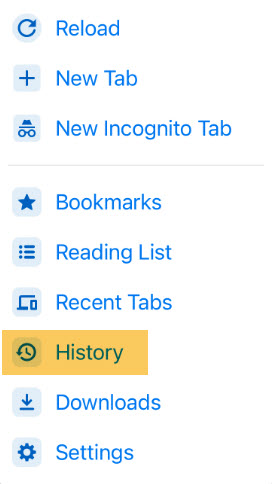
Go to the bottom of the screen and tap Clear Browsing History:
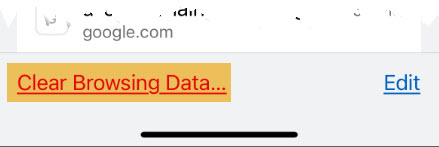
Use the drop down menu in the top right to select the desired time range:
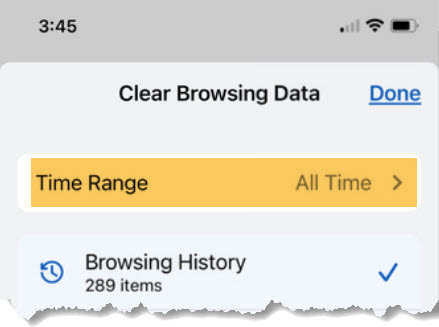
Generally, All Time is a good idea to make sure you are performing a thorough cleaning:
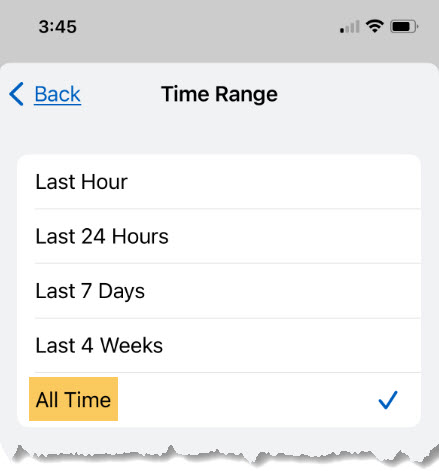
Tap Clear Browsing Data:
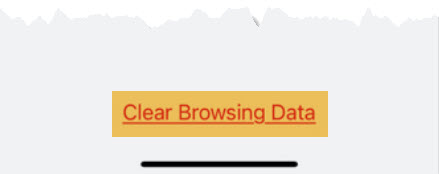
Comments
Please sign in to leave a comment.